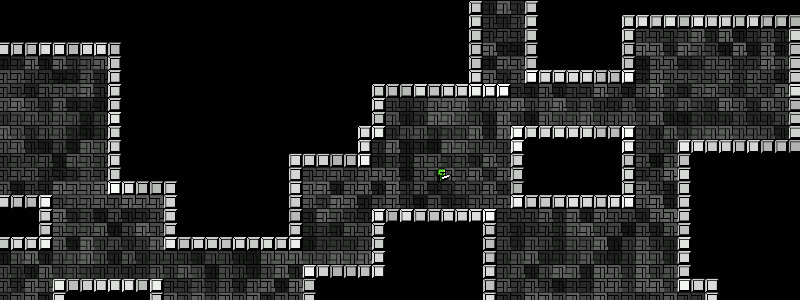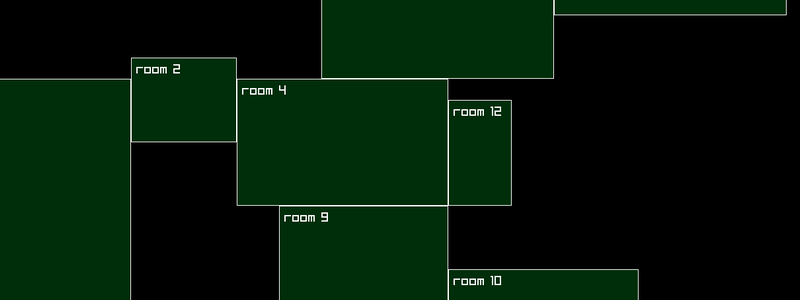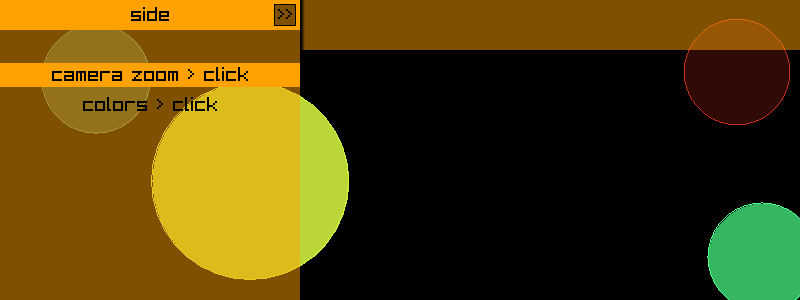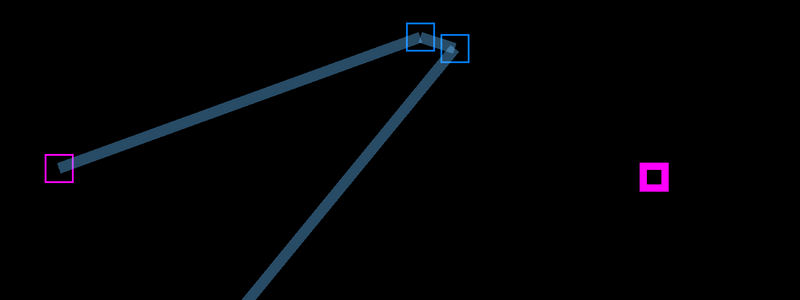Artifical Candlelight > 2D
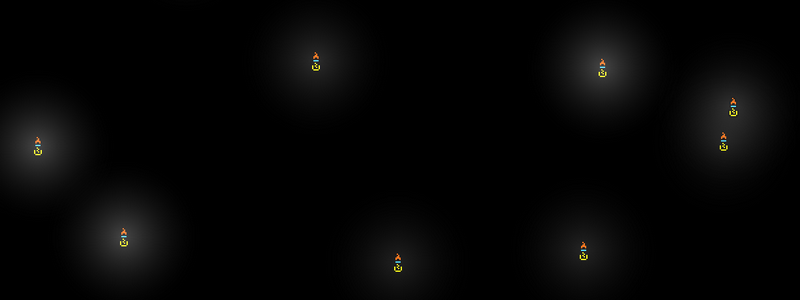
Contents
Fake Candlelight
This demonstrates how to create the illusion of flickering candles in 2D using gradient filled circles. To complete this example you will need to download the candle image here. Note that this is not actually lighting, DOWN arrow key changes light color. View on Github
Before you start
I am a self taught Go programmer and do it as a hobby, the code below is my own interpretation of how to do something, probably not the only way or the best way. This is intended as a resource to learn some basic Raylib and Go game dev skills. If you want to use any of the code anywhere else, feel free to do so.
Code
package main
import (
"fmt"
"math/rand"
rl "github.com/gen2brain/raylib-go/raylib"
)
/* MORE RAYLIB GO EXAMPLES ARE AVAILABLE HERE:
https://github.com/unklnik/raylib-go-more-examples
*/
var (
cnt rl.Vector2 //SCREEN CENTER
candleIMG rl.Texture2D //IMAGE
candleRec = rl.NewRectangle(0, 0, 16, 16) //IMAGE RECTANGLE
positions []rl.Vector2 //POSITIONS OF IMAGES ON SCREEN
size = float32(64) //SIZE OF IMAGES
currentColor int //CURRENT COLOR
num = 10 //NUMBER OF CANDLES
candleColors = []rl.Color{rl.Yellow, rl.White, rl.SkyBlue, rl.DarkGray, rl.Magenta} //LIGHT COLORS
)
func main() {
rl.InitWindow(0, 0, "candlelight - raylib go - https://github.com/unklnik/raylib-go-more-examples")
scrW, scrH := rl.GetScreenWidth(), rl.GetScreenHeight() // GET SCREEN SIZES
rl.SetWindowSize(scrW, scrH) // SET WINDOW SIZE
//rl.SetWindowState(rl.FlagBorderlessWindowedMode) // UNCOMMENT IF YOU HAVE DISPLAY ISSUES
//rl.ToggleFullscreen() // UNCOMMENT IF YOU HAVE DISPLAY ISSUES
cnt = rl.NewVector2(float32(scrW/2), float32(scrH/2)) //FIND SCREEN CENTER
camera := rl.Camera2D{} // DEFINES THE CAMERA
camera.Zoom = 1.0 //SETS CAMERA ZOOM
candleIMG = rl.LoadTexture("img.png") //LOAD IMAGES FROM FILE
for num > 0 {
positions = append(positions, rl.NewVector2(rF32(0, float32(scrW)-size), rF32(0, float32(scrH)-size))) //CREATE RANDOM VECTOR2 POSITIONS SEE FUNCTION BELOW
num--
}
rl.SetTargetFPS(60) // NUMBER OF FRAMES DRAWN IN A SECOND
for !rl.WindowShouldClose() {
if rl.IsKeyPressed(rl.KeyUp) { //CHANGE CAMERA ZOOM KEYS
if camera.Zoom == 0.5 {
camera.Zoom = 1
} else if camera.Zoom == 1 {
camera.Zoom = 1.5
} else if camera.Zoom == 1.5 {
camera.Zoom = 2
} else if camera.Zoom == 2 {
camera.Zoom = 0.5
}
camera.Target = cnt //SET THE CAMERA TARGET TO CENTER
camera.Offset.X = float32(scrW / 2) //ADJUST FOR ZOOM
camera.Offset.Y = float32(scrH / 2) //ADJUST FOR ZOOM
}
if rl.IsKeyPressed(rl.KeyDown) { //CHANGE CURRENT COLOR
currentColor++
if currentColor == len(candleColors) {
currentColor = 0
}
}
rl.BeginDrawing()
rl.ClearBackground(rl.Black)
rl.BeginMode2D(camera)
for i := 0; i < len(positions); i++ { //RANGE OVER SLICE AND DRAW IMAGES
rl.DrawTexturePro(candleIMG, candleRec, rl.NewRectangle(positions[i].X-size/2, positions[i].Y-size/2, size, size), rl.Vector2Zero(), 0, rl.White)
//DRAW A CIRCLE WITH COLOR AND BLANK GRADIENT FILL TO SIMULATE LIGHT WITH RANDOM FADE
rl.DrawCircleGradient(int32(positions[i].X), int32(positions[i].Y), size*4, rl.Fade(candleColors[currentColor], rF32(0.1, 0.3)), rl.Blank)
}
rl.EndMode2D()
//DRAW TEXT
rl.DrawText("camera zoom "+fmt.Sprintf("%.1f", camera.Zoom)+" press UP ARROW key to change", 10, 10, 20, rl.White)
rl.DrawText("press DOWN ARROW key to change color", 10, 30, 20, rl.White)
rl.EndDrawing()
}
rl.UnloadTexture(candleIMG) //UNLOAD FROM MEMORY
rl.CloseWindow()
}
// RETURNS A RANDOM FLOAT32 BETWEEN MIN/MAX
func rF32(min, max float32) float32 {
min2 := float64(min)
max2 := float64(max)
return float32(min2 + rand.Float64()*(max2-min2))
}
Video
Want to give it a Go?
To start making games with Go and Raylib you will need:
- Go - https://go.dev/
- TDM-GCC - https://jmeubank.github.io/tdm-gcc/
- Git - https://git-scm.com/downloads
- Go Bindings for Raylib - https://github.com/gen2brain/raylib-go
- Visual Studio Code - https://code.visualstudio.com/
You can, of course, use other code editors however VS Code is my own personal preference