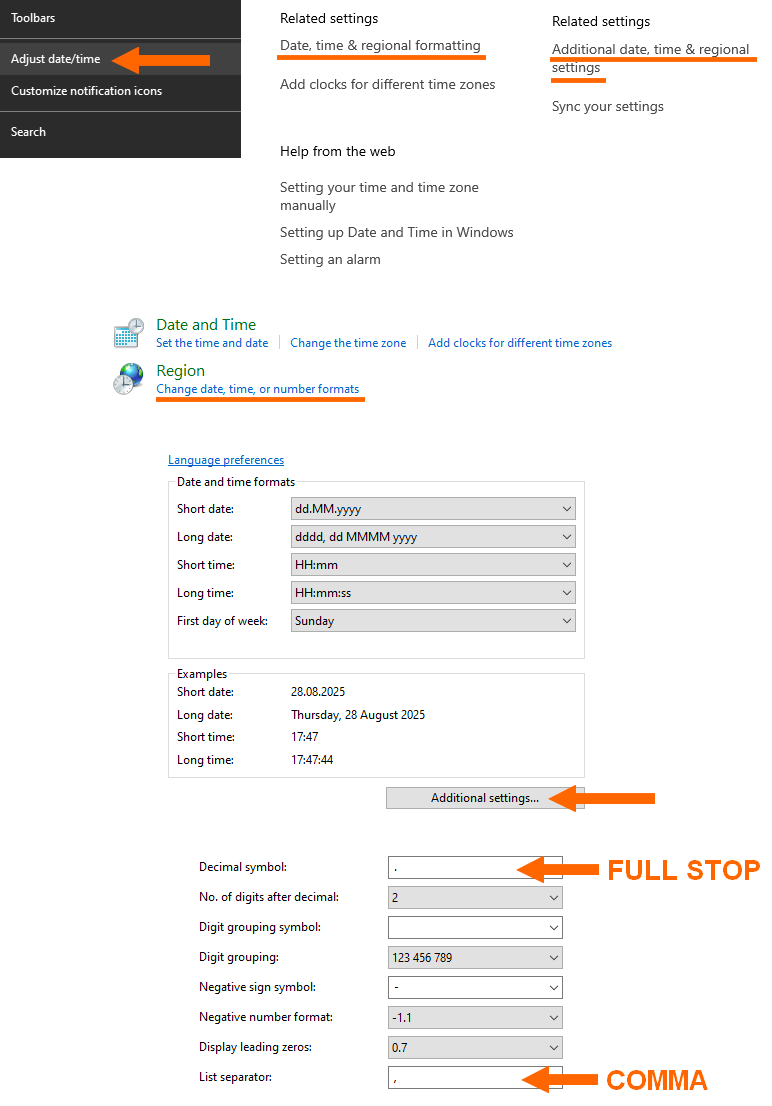Microsoft Excel CSV Format on Load Fix
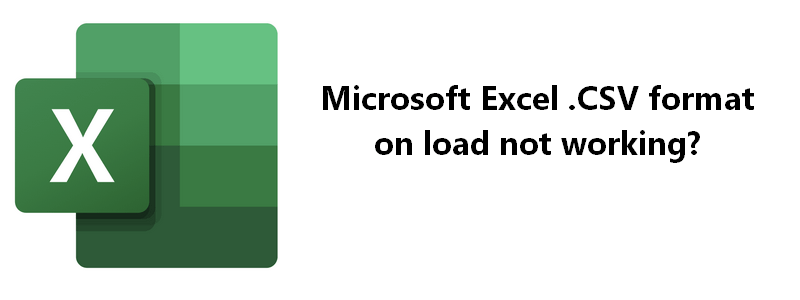
.CSV format on load not working?
This is something I find really annoying and finally worked out the reason that this happens. You open a .CSV in Microsoft Excel and it does not autodetect the columns and format the data. This is actually an easy fix and relates to the regional formatting settings for numbers (see image below). To get Microsoft Excel to automatically format .CSV data on import use these steps on Windows and hopefuly it should work. Note I run Windows 10 (not 11) so there may be some slight differences in the appearance however the fix should still work regardless of what version of Windows you are using.
You need change the decimal symbol to not be the same as the .CSV file column seperator. So, if your decimal symbol seperator is a comma and the .CSV file also uses commas to seperate data then it probably won’t work.
- Right click the date and time in the taskbar
- Left click Adjust date/time
- Left click Date, time & regional formatting
- Left click Additional date, time & regional settings
- Then (under Region) left click Change date, time, or number formats
- Then left click Additional Settings
- Finally you can now set the decimal symbol to a full stop (or something else not the same as the column seperator in Excel) and also check the list seperator is a comma