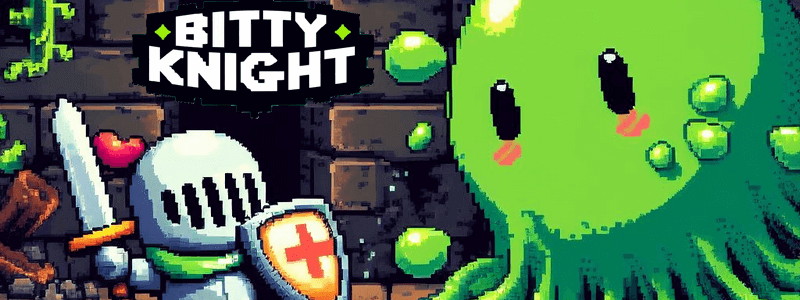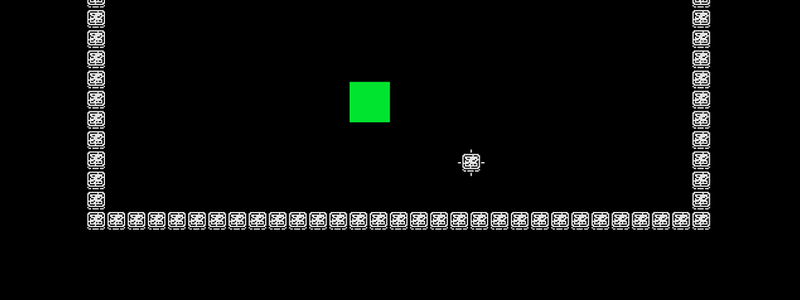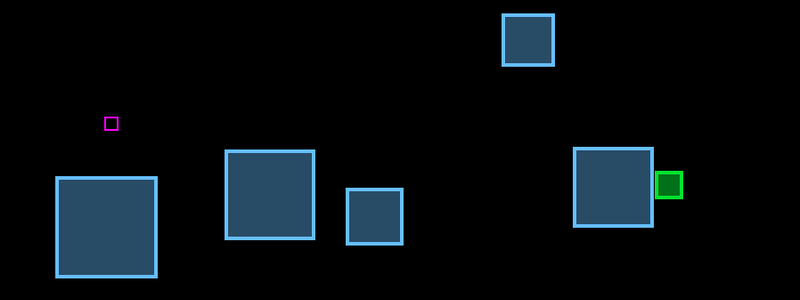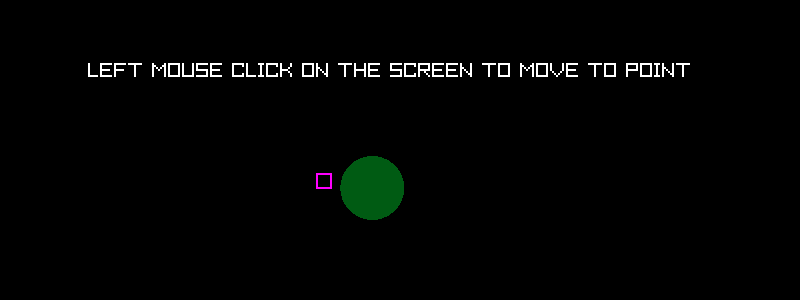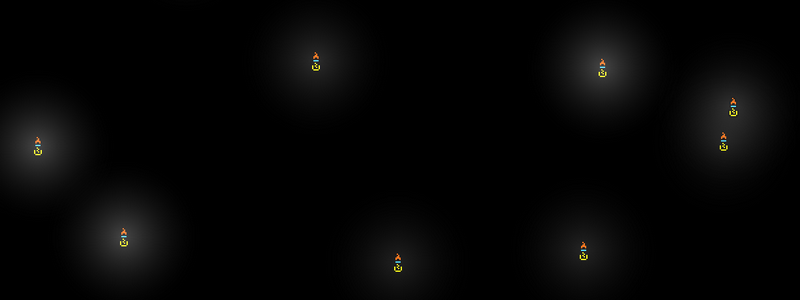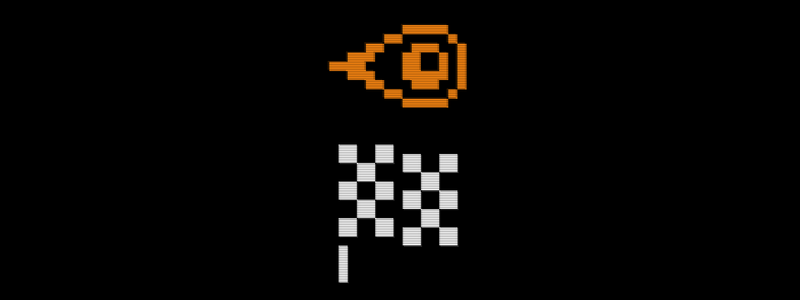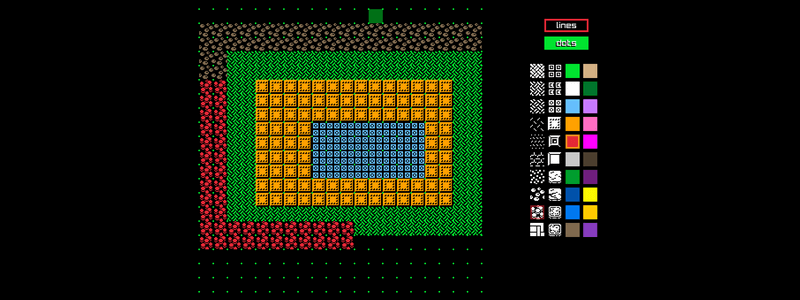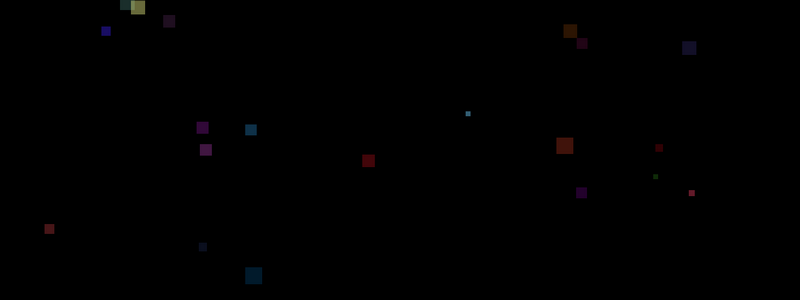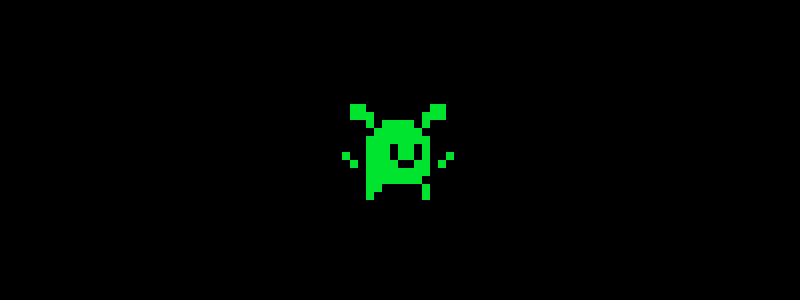Howard Max Space & Time Detective Book Series
Did you ever read The Hitchhiker’s Guide to the Galaxy?
When I was growing up, Douglas Adams The Hitchhiker’s Guide to the Galaxy book series was one of my favourite reads, which I re-read many times. If you haven’t read it and are a fan of sci-fi and/or humor then definitely something to put on your reading list. Anyway, the books are very famous and quite good, though re-reading them as an adult I will admit some of the magic is lost, however they remain entertaining.
When I got older and had nothing to do one evening (or afternoon), I decided that I would write my own tribute to Douglas Adams famous book series, which I did. Though (probably) not as good, though not bad, and still requiring a huge amount of editing, I did eventually manage to complete this rather daunting task that I had set myself. I wrote and edited three books in the same sci-fi/humor style as Douglas Adams and self-published on Kindle Direct Publishing. It took a lot longer than expected (maybe 4-5 years in the evening in my spare time), I gave up once during the process and then restarted, managing to find all my deleted work again in an backup I had forgotten to delete.